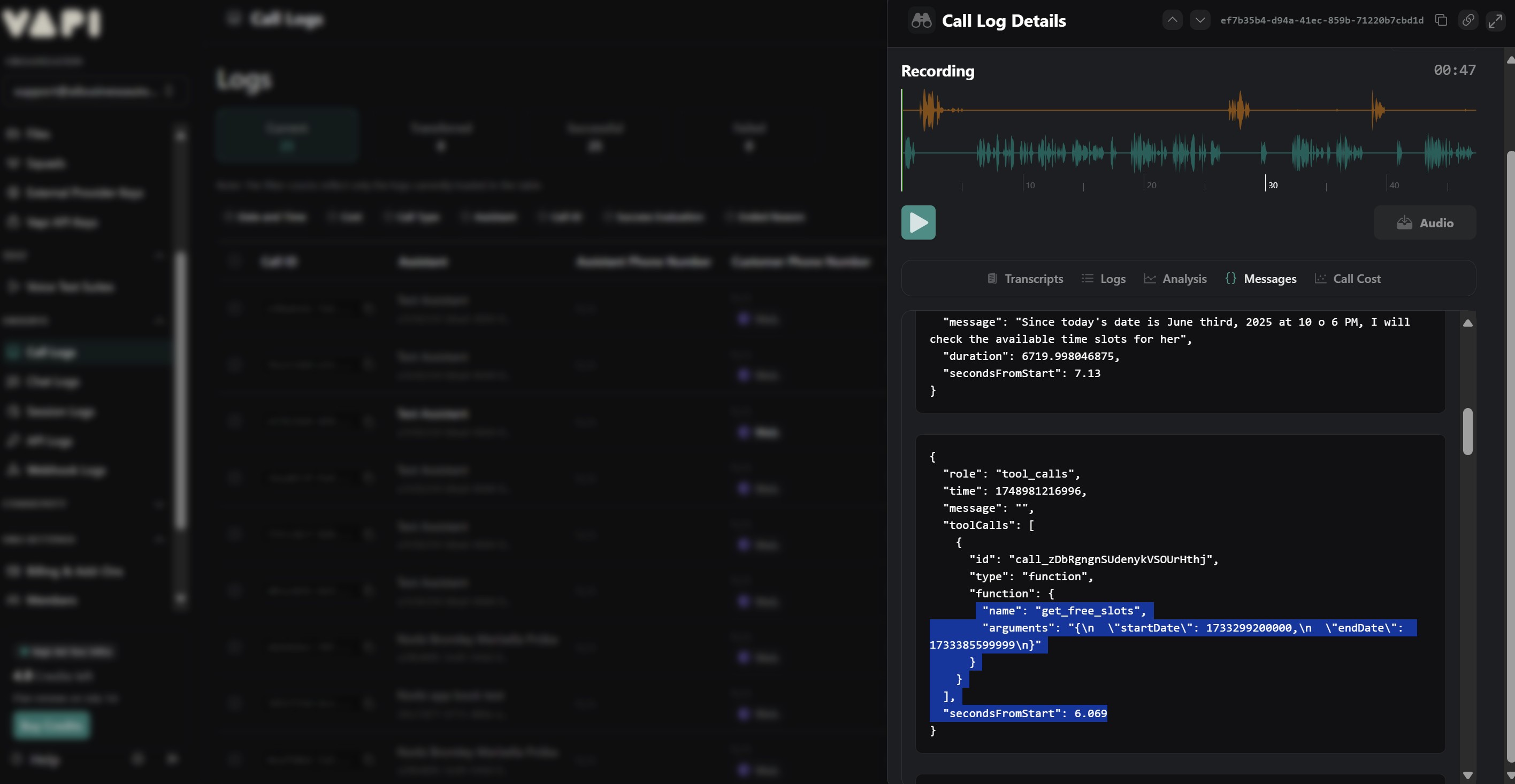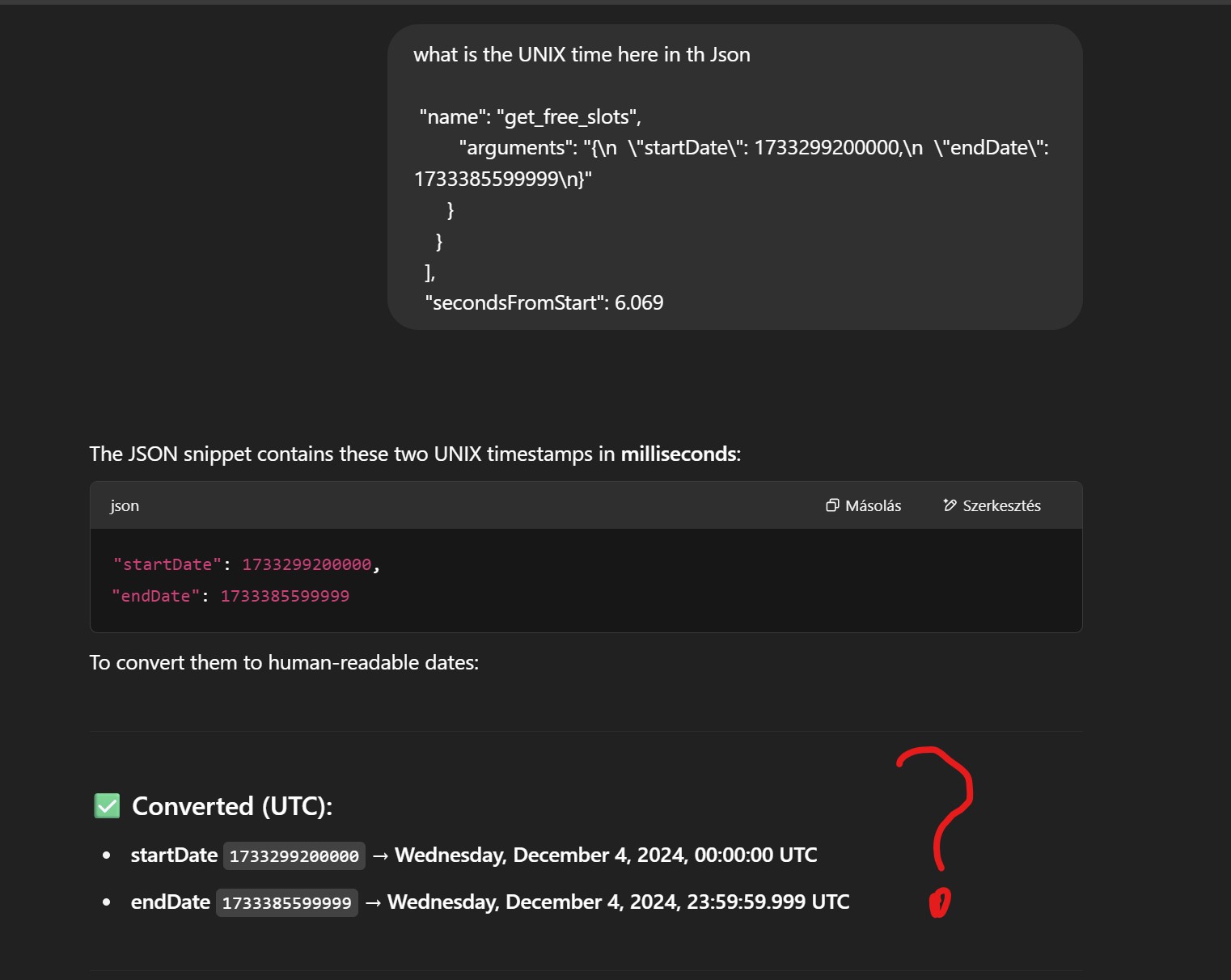GHL Calendar booking problem
Dear Team! GHL Calendar Booking not working, wrong date request from VAP side. I'm connected to my GHL account through the native connection within VAPI. contact creation is working but calendar booking just failed. All crosshecked multiple times. What we found in the call log that VAPI something is wrong at converting the UNIX time request. Assistant know the current ime correctly but the UNIX request points back last year to 2024. I need your kind support to check where is the problem coming from and fix that. It seems this is something we can not influence. see photos enclosed. Thank you in advance.
CALL ID: ef7b35b4-d94a-41ec-859b-71220b7cbd1d
CALL ID: ef7b35b4-d94a-41ec-859b-71220b7cbd1d